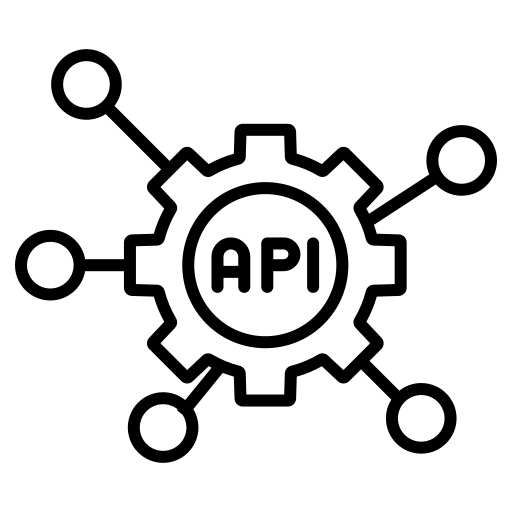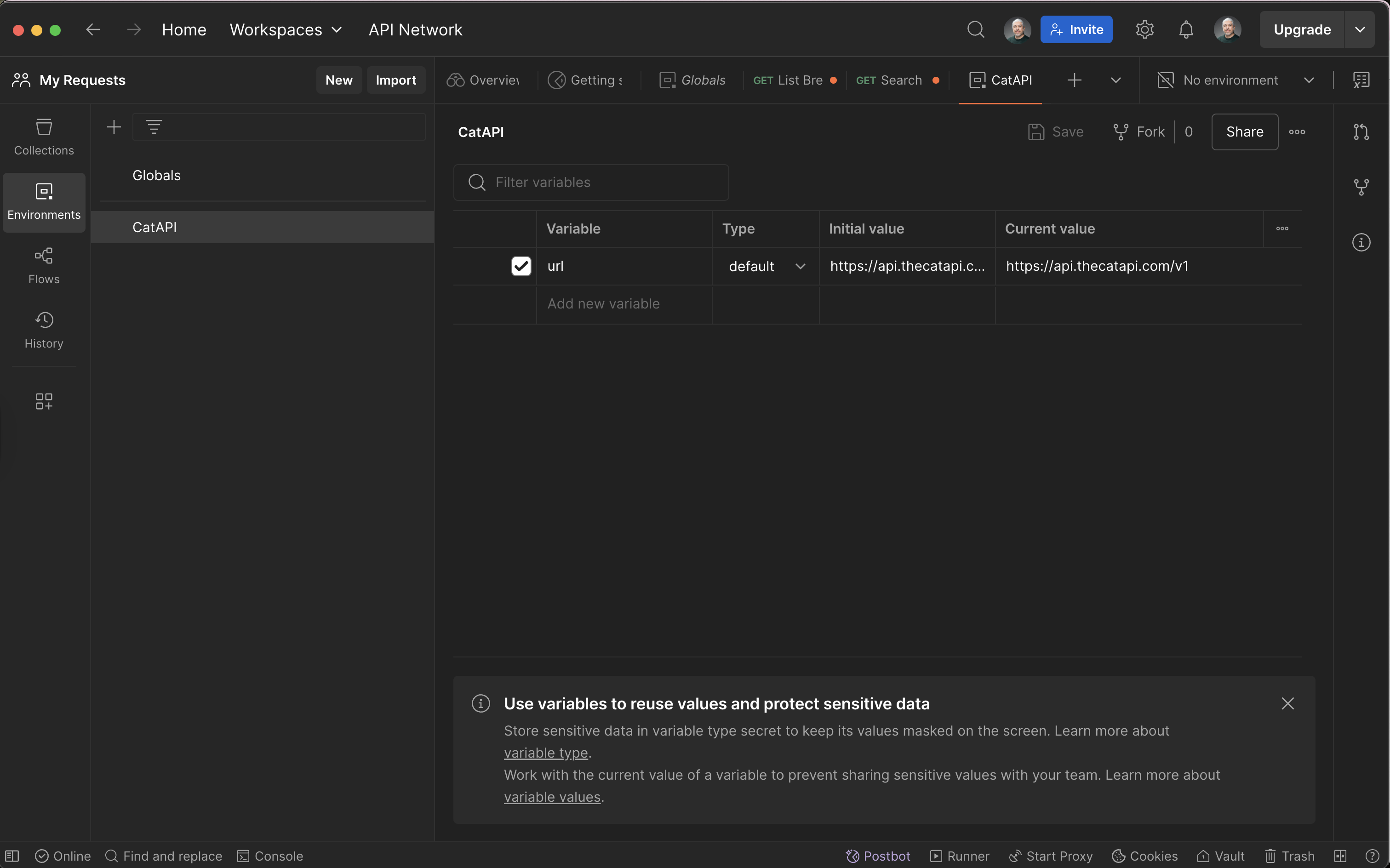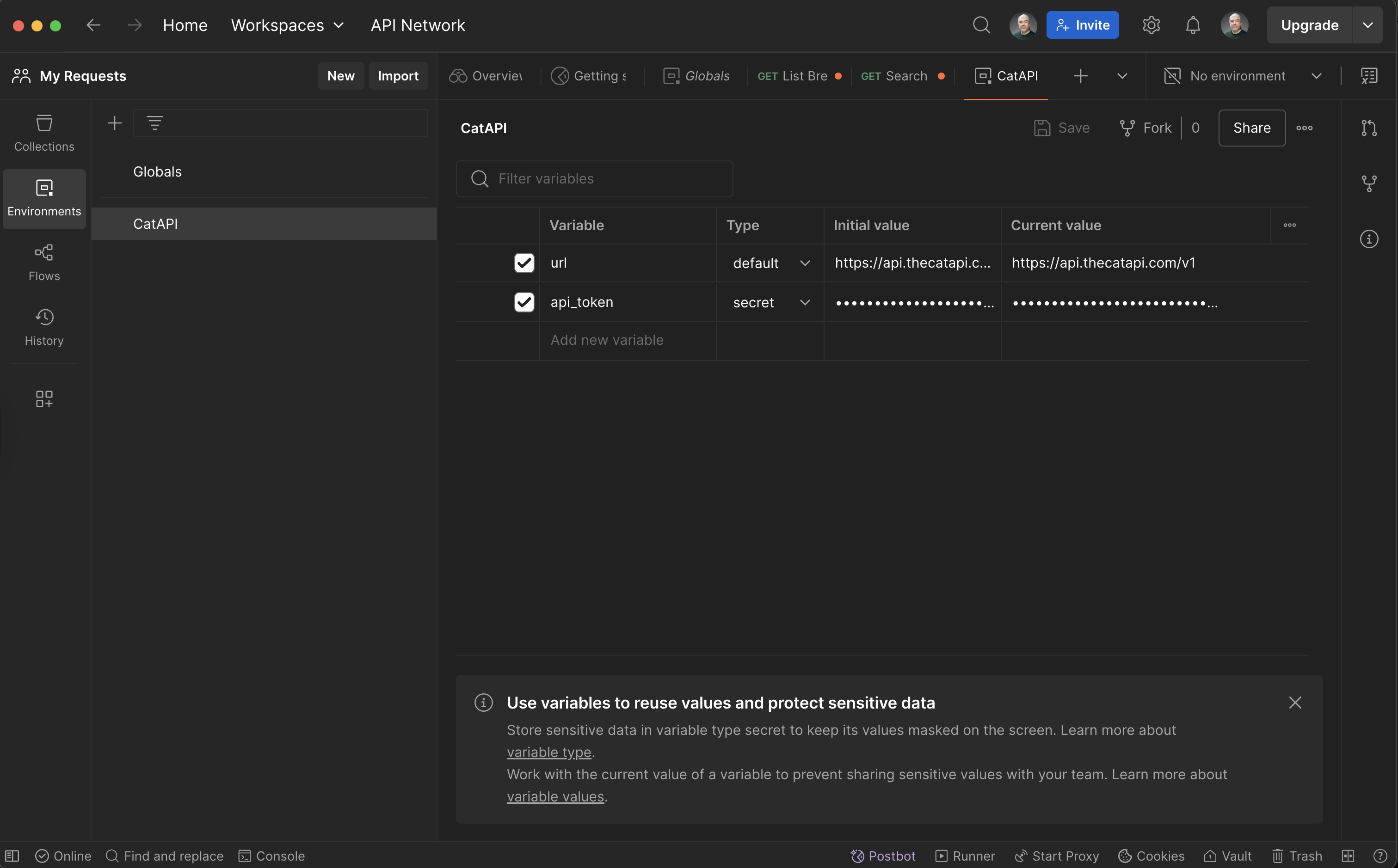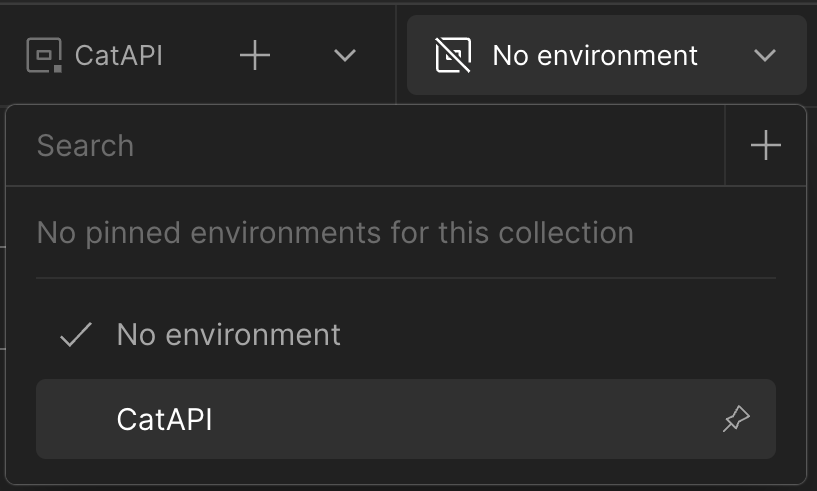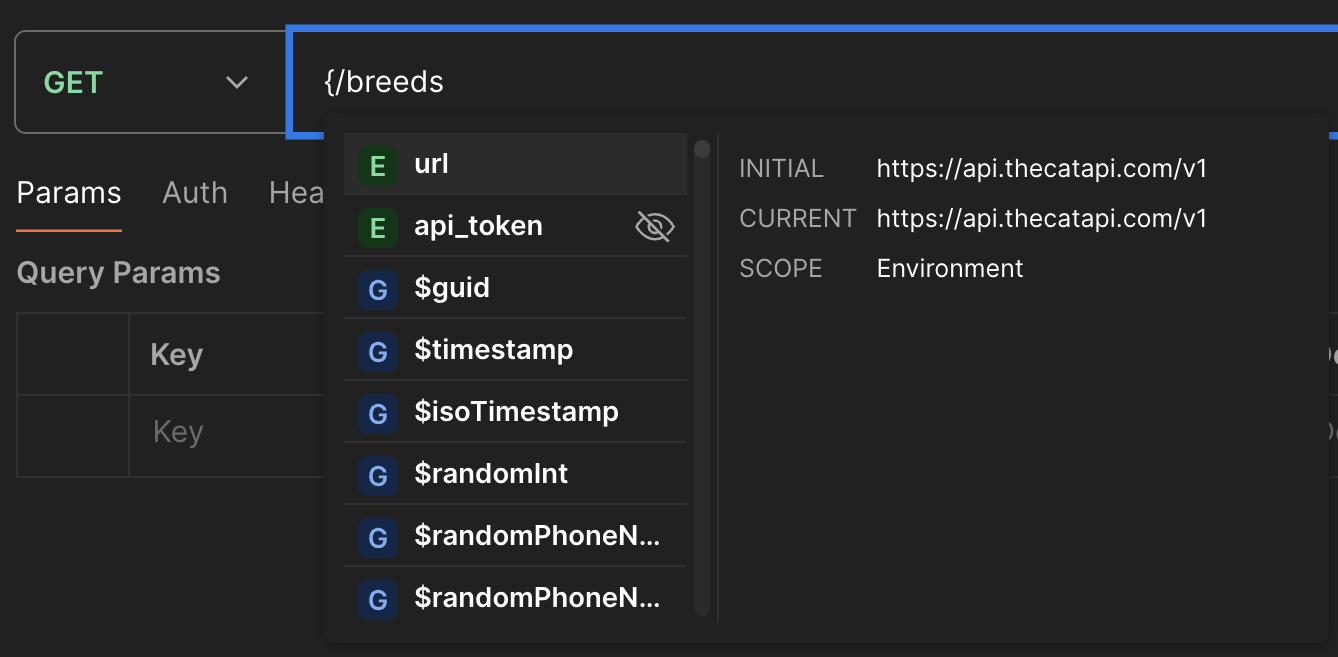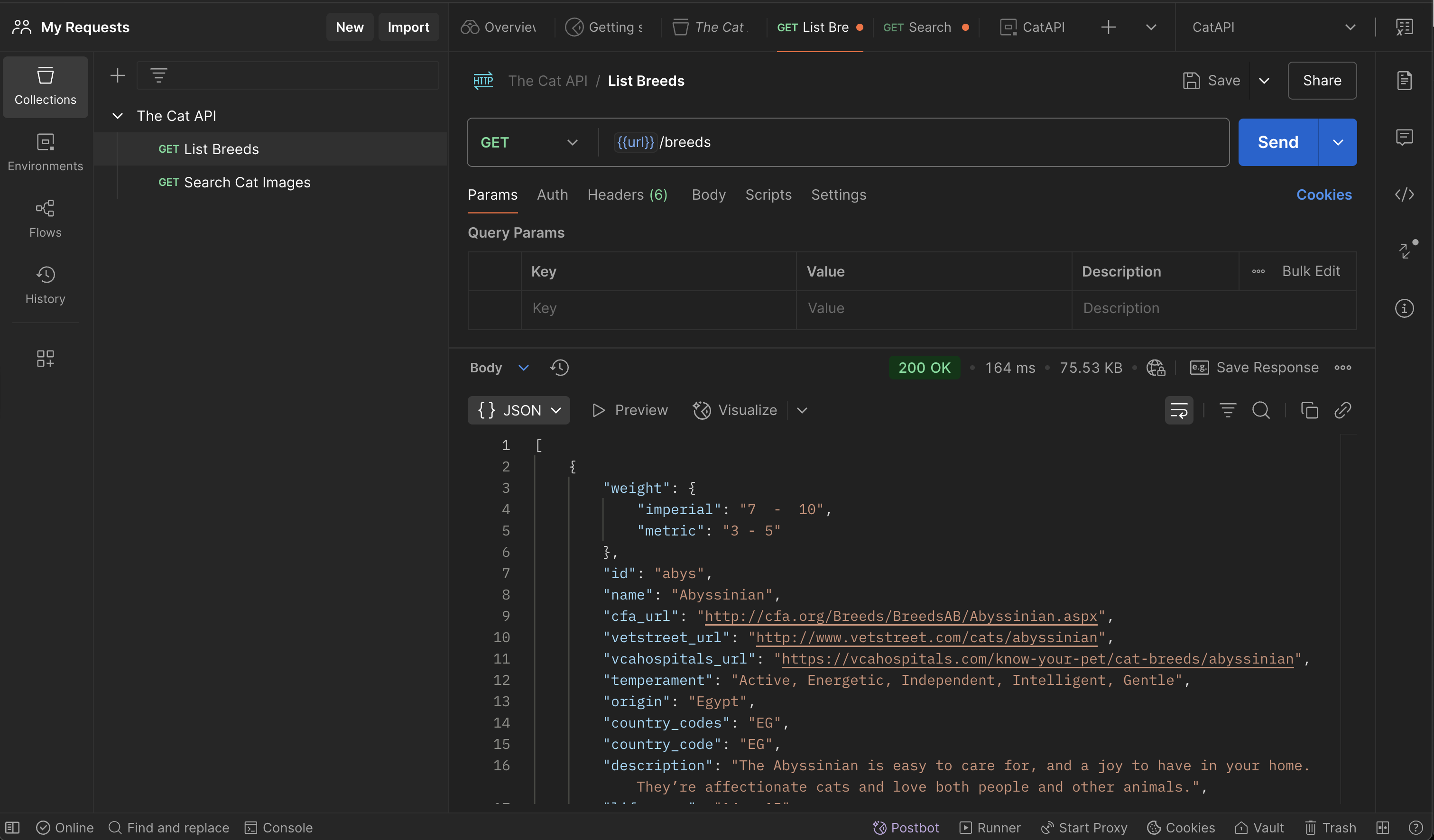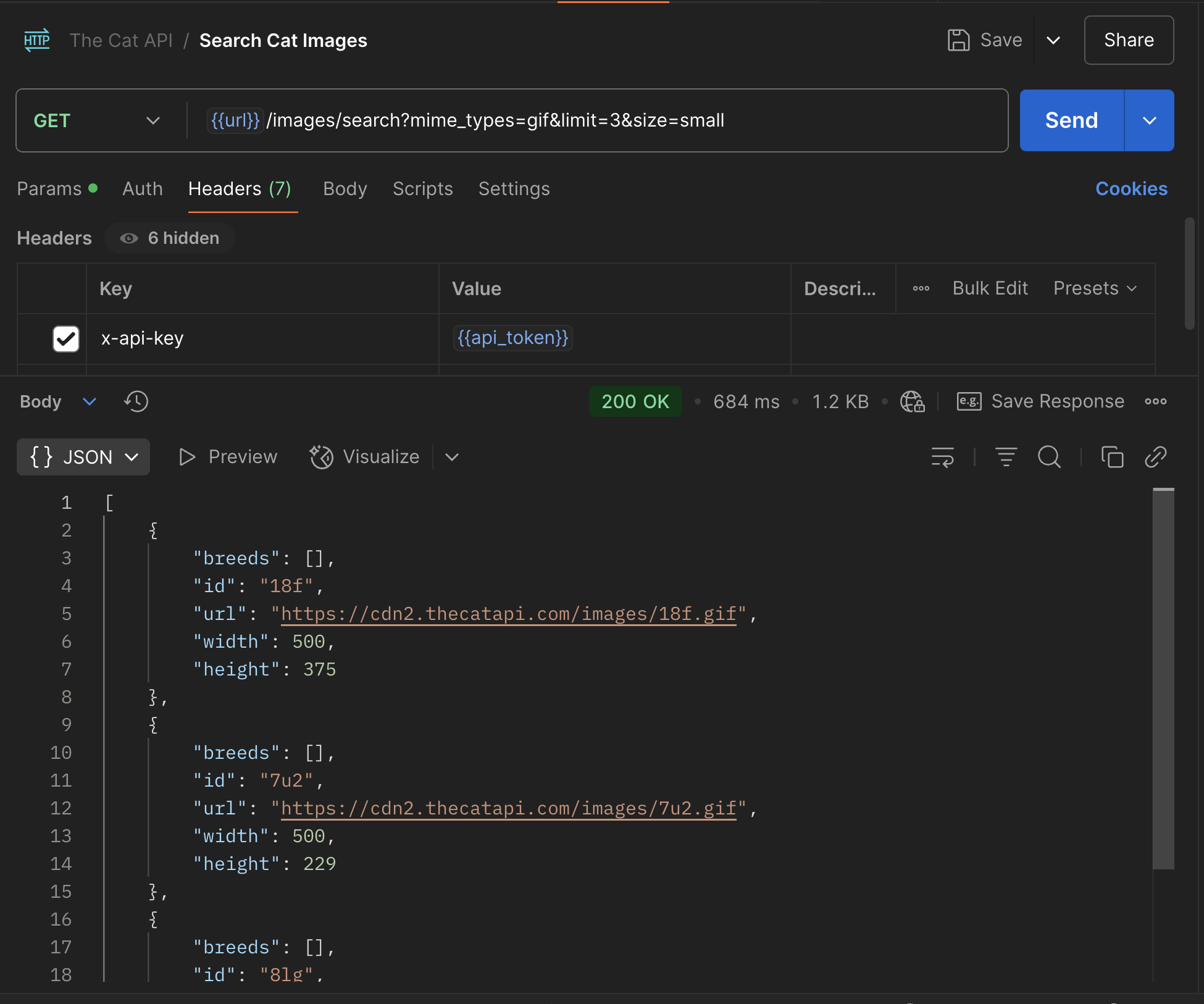Managing Environment Variables with Postman
Now that we’ve learned how to use collections in Postman to send requests to an API, it’s time to explore environment variables.
As Postman defines it:
“An environment is a set of variables that allows you to switch the context of your requests.”
Each environment variable stores a value. For example, you might create a variable named url with the value https://api.thecatapi.com/v1. You can then use {url} in your request instead of typing the full URL each time.
Environment variables can also store sensitive information, such as passwords or API tokens, which need to be included in requests securely.
Setting Up an Environment
To set up an environment in Postman, follow these steps:
- Open Postman and click the Environments tab in the left sidebar.
- Click the + New Environment button.
- Give your environment a name — for example:
CatAPI.
Creating a Default Variable
You’ll see a new window where you can add your variables. Let’s begin by setting a default variable for the base URL.
Fill out the following fields:
- Variable:
url
- Type:
default
- Initial value:
https://api.thecatapi.com/v1
- Current value: (filled automatically)
Click the checkbox to activate the variable, then click Save in the upper-right corner.
Creating a Secret Variable
Now let’s add a secret variable to store your API token.
First, sign up for an API key at https://thecatapi.com/signup.
You’ll receive an email within a few seconds containing a token that looks something like this:
live_Wi95wPeQHTsi0d4jH91jA51wjATQANFz7pqJpnQPrr2YpJ7T9sFJuyHYQXz5MMem
(This is a fake example — never share your real API tokens publicly.)
Once you have your token, add it to the same environment you created earlier:
- Variable:
api_token
- Type:
secret
- Initial value:
your_api_token_here
- Current value: (filled automatically)
Check the box to activate the variable, then click Save.
Using Variables in a Request
Now that we’ve saved our variables, we can include them in a request. Let’s go back to the Collections tab and open the List Breeds request.
To use your environment variables, you first need to activate the CatAPI environment. In the top-right corner of Postman, you’ll see a button labeled “No Environment”. Click it and select CatAPI from the dropdown menu:
Now, go to the request URL field. Carefully remove https://api.thecatapi.com/v1 from the beginning — but be sure to leave the trailing slash in /breeds intact.
Type { in the field, and you’ll see a dropdown menu showing available variables from the CatAPI environment, along with global variables provided by Postman. If you hover over a variable name, Postman will display its value.
Select the url variable. Your request should now look like this:
{{url}}/breeds
To confirm that everything is working correctly, click Send again. You should see the same response as before — now powered by your environment variable!
Using Secrets in a Request
The most common way to send authenticated requests is by including a token in the request headers. Let’s try that using our Search Cat Images request.
First, replace the URL with your {{url}} default variable, just like we did in the previous exercise.
Next, click on the Headers tab, located just below the URL field. You’ll see a table where you can add header keys, values, and optional descriptions. HTTP headers are metadata that provide additional context about the request and help the server prepare an appropriate response.
To learn how to include the API token, let’s refer to the Cat API documentation:
To get more than 10, and additional fields then be sure to use your API Key from the welcome email as the ‘x-api-key’ header, or ?api_key= query string parameter to access all the images and data.
You may have noticed that it’s also possible to send the API key as a query parameter in the URL. While this works, it’s not recommended. Even though Postman keeps the token secret in your environment, placing it in the URL exposes it in the browser or server logs when the request is made.
To add the header, use the following values:
- Key:
x-api-key
- Value:
{{api_token}}
Now run the request again. You’ll see that the limit=3 parameter works as expected — and you can even increase it (e.g., to 30) without any issue. Because the request is now authenticated, the API allows access to features that aren’t available to unauthenticated users.
Wrapping Up
In this section, we’ve learned how to use environment variables and secrets in Postman to simplify and secure our requests. By storing values like the base URL and API token in a reusable environment, we can write cleaner, safer, and more flexible requests.
We also explored how to pass secrets through request headers, a common and recommended practice when working with APIs that require authentication.
In the next section, we’ll go a step further and explore how to use POST and DELETE methods with The Cat API to interact with user-specific data, such as favorites or image votes.
After that, we’ll begin working with the GitHub API, where we’ll apply all these concepts in a more complex and widely used platform.